Photo by Davide Baraldi on Unsplash
Manage Your Email with Rules (Outlook)
– Katie Hutchinson
Creating rules for incoming emails can help you keep your inbox at zero. Rules can be created based on sender, subject, and whether or not you were copied or the email was sent directly to you.
- Select an email for which you want to create a rule
- From the Home tab, click Rules

- Click Create Rule
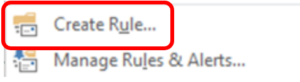
- From here you can create a rule for the sender, the subject, or someone that has been copied on the email
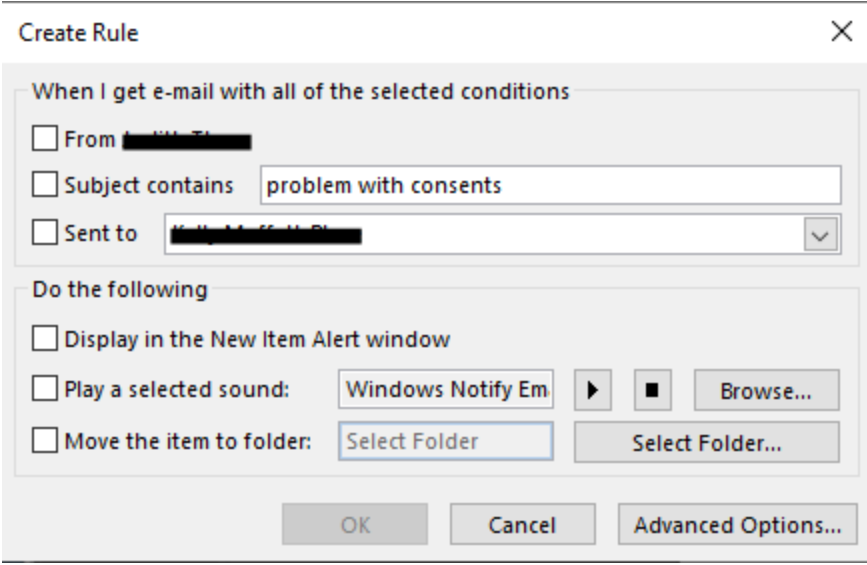
- To create a rule for the sender, select From and then Select Move the item to folder
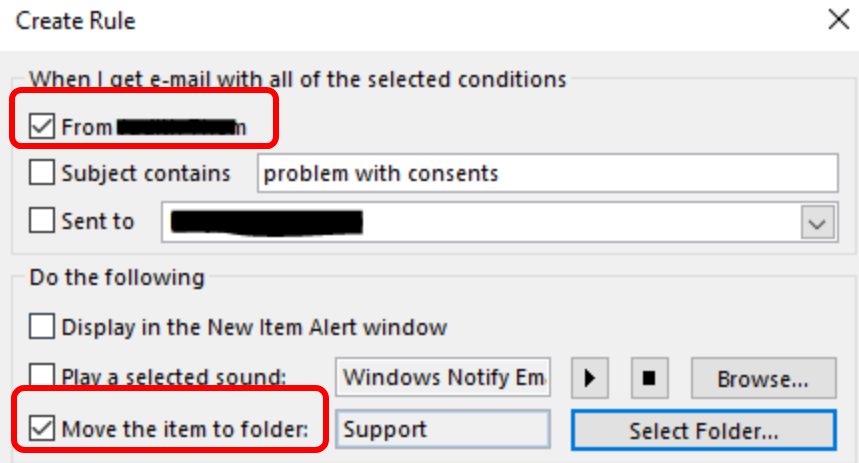
- Select a folder or create a new one
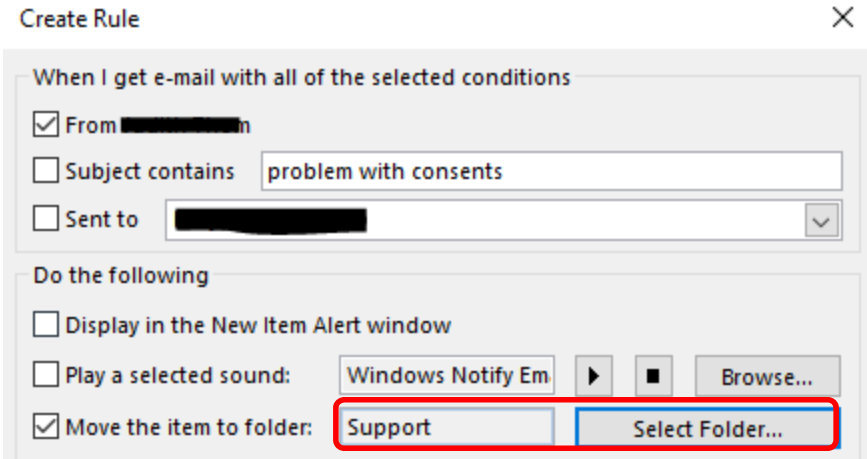
- Click Ok.
- Click Advancd Options to include rules such as:
- Where my name is in the Cc box
- Which is an automatic reply
- From any RSS Feed
There are over 30 ways to create a rule in the Advanced Options and the benefit is that your inbox can be for items that require your immediate attention. Don’t forget to make space in your calendar to review the folders that have rules attached to them. Here’s to a zero Inbox.

(If you are using Office 365 or Outlook on the web, once you select a message, a menu will appear at the top. Click the three dots (for more) and then click Create rule)

Questions? Contact us via email: [email protected]





